We’ve all seen them: social profiles that are virtually swimming in beautiful, high-quality social media posts. Everything matches, the colors are all complementary, and the company behind the profile never misses a day of posting. It seems too good to be true, right? Either that or the brand has a massive, well-funded marketing department you lack.
Fortunately, neither of those things is necessarily true. In fact, lots of great social profiles come from a little bit of old-fashioned elbow grease, and a few good tools. Canva is one of these tools. When you learn to use it correctly, it’s easy to create top-quality social posts in just a few minutes a week and to churn out enough of them to keep your social presence fresh and flowing for months to come. Here's what you need to know.
What is Canva?

If you’re not familiar with Canva, brace yourself - you’re about to fall in love. Launched in 2013, Canva is an online, cloud-based graphic design platform. Users pay a monthly subscription fee (starting at about $12.95) for access to a dizzying array of tools, options, templates, and premium design options. Today, the company has more than 7 million users globally, and ads about 30,000 users each day. Here are just a few things that users love about Canva:
- Access to a vast image library. With Canva, you can get access to millions of images. From stock photos to vectors, illustrations, and beyond, you’ll have unfettered access to beautiful images to make your social posts pop. Original photography you’d rather use? Easy - upload your own photos.
- Simple filters. We’ve all experienced the frustration of trying to get images to look the same on a social platform - you bump saturation values up, brightness down, and on and on and on. Unless you’re using a pre-set filter, though, you’ll never achieve that consistent look you want. Fortunately, Canva makes that easy. With preset filters and advanced photo editing tools, it’s easy to develop a uniform look.
- Icons and shapes. Use shapes, icons, vectors, and other visual elements to add depth to your images. Choose from the thousands of images in Canva’s library, or upload a few of your own, instead.
- Fonts. Access a vast selection of fonts which are perfect for every design. If you’re not very design-minded, Canva even offers helpful courses on font packaging and color schemes to help you create a professional look.
- Drag-and-drop editing. Finally - the drag and drop editing in Canva. Stop worrying about whether that text is centered or that image is going in the right place. The drag-and-drop functionality makes it easy and straightforward.
Your 5-Minute Guide to Creating Social Posts in Canva
Now that you know why people love Canva, it's time to consider why YOU should use the platform for your business. Before you start this, you’ll have to have a Canva account - either free or paid. Once you’ve gotten that hammered out, let’s dive in.
Step 1: Choose a Template

Templates save time, and Canva has thousands of them. To simplify the process, choose the type of post you want to create (an animated social post, for example, or a standard Facebook post). Canva has templates for dozens of different purposes. The one above announces a sale, but there are others for customer appreciation, sharing stats, and more. Keep in mind that Canva’s flexibility also allows you to make any template not precisely what you want, so you can always tweak information and layout later.
Step 2: Alter the Text
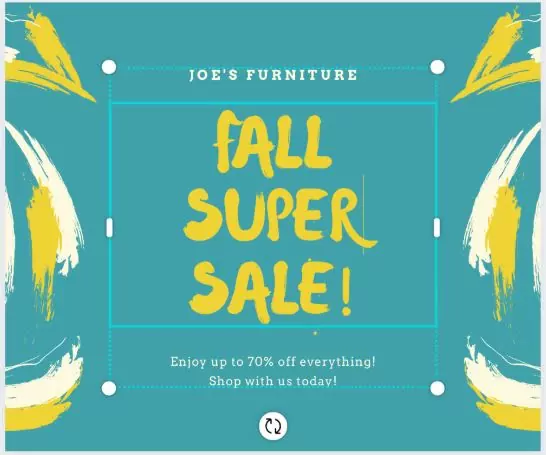
Next, it’s time to make the post your own. Start by editing the text to say exactly what you want. To do this, just click the text box and enter the new info. If you’d like to change the text size, color, or font, you can do that in the toolbar above:
Step 3: Add a Graphic

If you don’t like the stock background that came with the template, go ahead and add your own. Do this by selecting a photo from Canva’s library, or by uploading one of your own: Simply pull it onto the image, and it’ll resize and adjust automatically. This is also an excellent time to add your logo or any other graphic elements you want.
Step 4: Download and Publish
Now it’s time to share your work with the world! You can do this in one of two ways: either download the post directly to your desktop and share it via a scheduling platform like Buffer or connect your social platform to Canva and publish instantly.
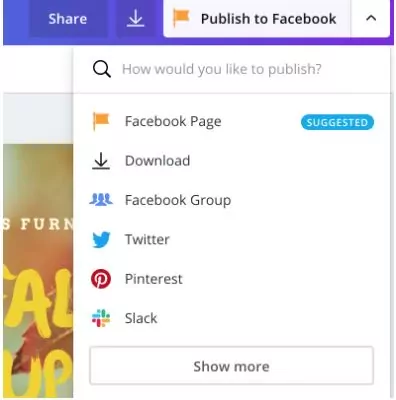
If you decide to download it directly, you’ll have a few options - including downloading it with a transparent background and compressing the file to a smaller size. Keep in mind that both of these are pro options and won’t be available with free accounts:
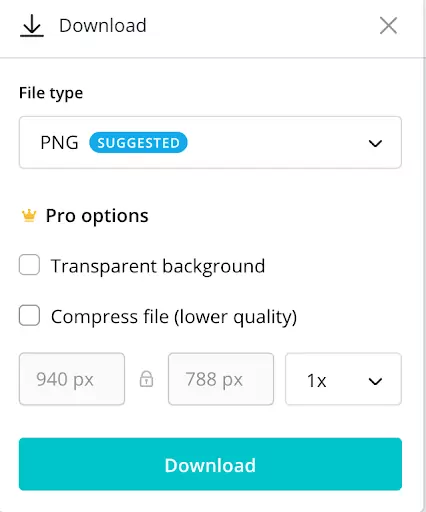
Canva - the Tool of Choice for Busy Marketers
 We all know how hard it can be to create quality social content without much time. Fortunately, Canva makes that process much, much easier. By providing all the tools, trips, and templates you need to pretend you're a pro graphic designer, Canva simplifies the design process hugely and allows you to churn out a series of beautiful social posts in just a few hours.
We all know how hard it can be to create quality social content without much time. Fortunately, Canva makes that process much, much easier. By providing all the tools, trips, and templates you need to pretend you're a pro graphic designer, Canva simplifies the design process hugely and allows you to churn out a series of beautiful social posts in just a few hours.
The fact that the tool is so affordable and that it will enable you to add extra team members to an account also endears it to many. So, what are you waiting for? Start your Canva subscription and take your social posts to the next level.
Need a bit of additional assistance? Give our team a call. Our social media and graphic design experts specialize in creating beautiful, on-brand social posts you’ll love - for businesses large and small. Whether you’re looking for a single post or a series of social posts to keep your business pulling in customers, we're here for you. Contact us today to learn more.


